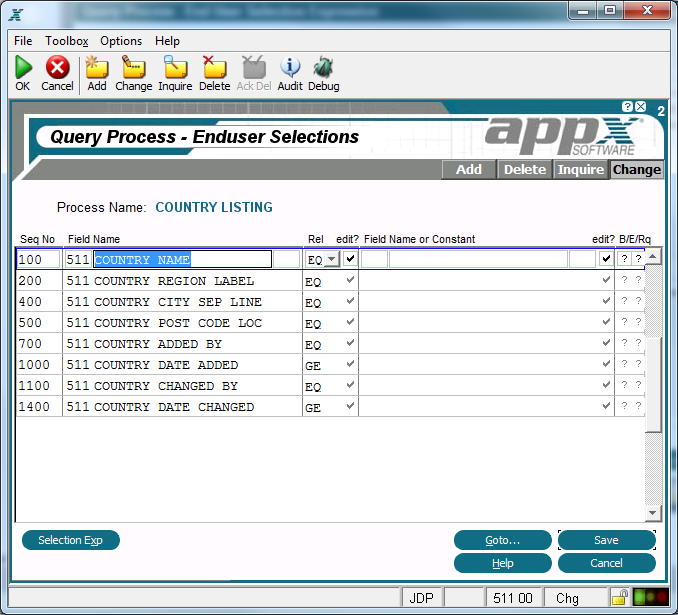Chapter 3-9: Query Processes |
Enduser Selections Option The Enduser Selections option allows quick access to interactive record selections. These are the selections that the operator sees at runtime. Enduser Selections specifications define data relationships that you can use to constrain the information that is available to a process. For example, you might define an output function to list information about domestic customers. A related query selects only those records with a domestic value in the country field. If an application user is permitted to see the record selection criteria, the frame is considered interactive, which qualifies it as an Enduser Selection. This does not imply that the user can modify the criteria. You can establish both editable and non-editable Enduser selection criteria. The Enduser Selections overlay, shown below, displays when you select the Enduser Selections option from the Query Processes screen.
Enduser Selections Overlay The Enduser Selections overlay contains the following fields: Seq No displays a sequence number that is defaulted by APPX and used to reference the constraint in an Enduser Selections Expression. The sequence number controls the order that constraints display to a user. Unless an Enduser Selections Expression is entered on the Enduser Selections Expression specification overlay, all constraints are ANDed. Left' App/Field Name/Occ identifies a field and optional occurrence that is to be compared with another field or constant. During query setup, these fields appear on the left-hand side of the screen. Relation defines a relationship between the App/Field Name/Occ entered previously and the App/Field Name or Constant/Occ entered below. This field may contain up to two alphanumeric characters. The Relation options are: EQ (equal to) NE (not equal to) GT (greater than) LT (less than) GE (greater than or equal to) LE (less than or equal to) IN(includes) Right' App/Field Name or Constant/Occ indicates the field or constant that serves as the object of the relation. For field entries other than from the PCF, the field must be explicitly made available with statements. The designer can also specify a NULL constant by entering " " (that's double-quote, space, double-quote) for alpha, numeric, date, and (effective with APPX 4.1.a) token fields. AA is an indicator that is present when additional attributes have been defined for these enduser selections. Rq To help prevent users from accidentally running large reports, you can now designate certain End User Selections as 'Required' on a Query. On the 'End User Selections' screen, to the right of the 'Beg At/End At' flags is a 'Rq' check box. If you want to ensure the user enters some criteria on this field, check this box. At runtime, if the user leaves the field blank, they will receive a 'Blank Not Allowed' error. Other options are available on the Enduser Selections overlay and are described in the following sections:
|
Application Design Manual "Powered by Appx Software"1285 ©2006 By APPX Software, Inc. All Rights Reserved |